Are you struggling to delete the Character AI bot and haven’t found the actual way to do that? Then this guide is for you.
If you’re in a hurry, check this quick answer to your query:
Deleting a character in Character AI involves logging into the account, choosing the character, erasing past conversations, and clearing out all details like the name and descriptions. Although there isn’t a way to fully delete Character AI bot, you can make the character “Private” so others can’t access it.
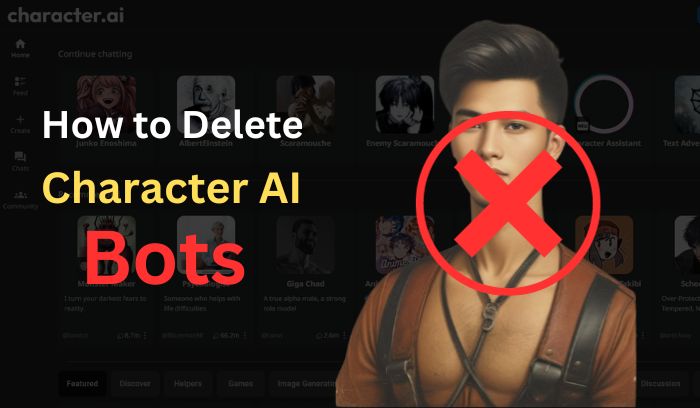
Now, to know more about the deletion of a Character AI character, you need to read further, where we’ve covered everything you should know.
However, without wasting any time, let’s dive into the main topic.
A Short Introduction of Character AI Characters
Character AI is an AI chatbot platform where you will find thousands of pre-built personalized bots or characters.
However, each character is designed to have a unique personality, voice, and behavior, making it easy to create engaging and personalized conversations.
Here you can chat with various fictional and real-life characters like Elon Musk, Warren Buffet, etc, and you can also create one or more for yourself.
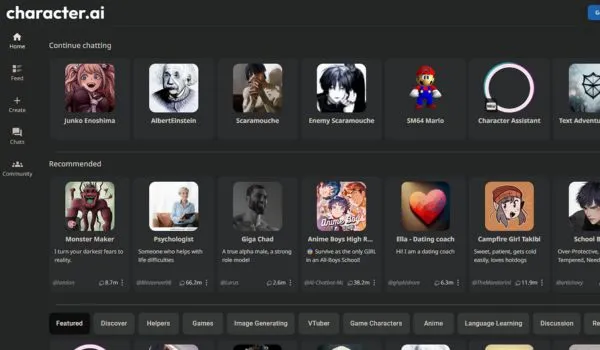
The best thing is that you can customize your characters by choosing from a variety of pre-built templates or by creating your own from scratch.
If you want to create characters, you’ll need Character AI ideas and a fantastic greeting concept that sets your characters apart from the rest.
I hope you understand what Characters AI characters actually are.
After creating a handful or even a multitude of characters, the thought of deleting certain bots might emerge for a variety of reasons. Below are some common reasons to delete characters in Character AI.
Why Delete A Character AI Bot?
Deleting characters can be necessary for several reasons. Here are some of the most common reasons why someone might want to delete a Character AI bot:
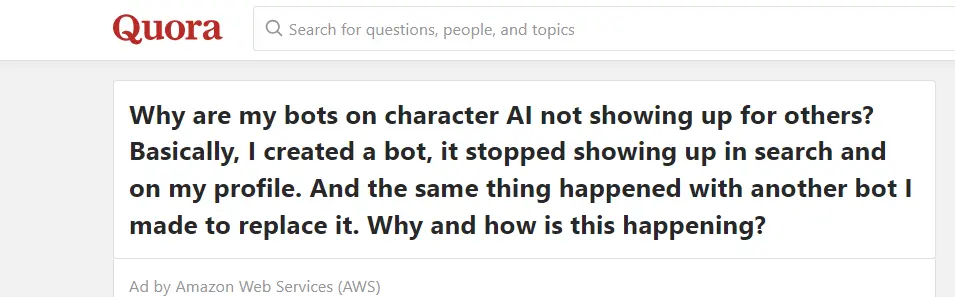
- Decluttering: Over time, you may have created several bots that you no longer use. Deleting them can help you declutter your Character AI account and make it easier to find the bots you actually use.
- Mistakes: Sometimes, you may have made a mistake while creating a bot, and it’s easier to delete it and start again.
- Privacy: If you shared a bot with someone else, but no longer want them to have access to it, deleting it is the easiest way to remove their access.
- Security: If you’re concerned about the security of your bots, deleting them is a good way to ensure that no one else can access them.
Whether you’ve created a multitude of bots or simply want to remove a character for privacy reasons, deleting a Character AI bot may not be as straightforward as you might expect.
This is why we will walk you through the process of effectively deleting a bot, ensuring that your account remains organized and your privacy is maintained.
How to Delete Character AI Bot
It’s important to note that Character AI does not currently provide a direct deletion feature for bots.
This may come as a surprise, but there are valid reasons for this limitation. But this is not the topic of our discussion.
RIGHT?
However, there is a workaround that allows you to effectively delete a character in Character AI by modifying its details and ensuring it is no longer accessible to others.
Follow the step-by-step guide below to learn how to delete Character AI bot.
Step 1: Select the Bot
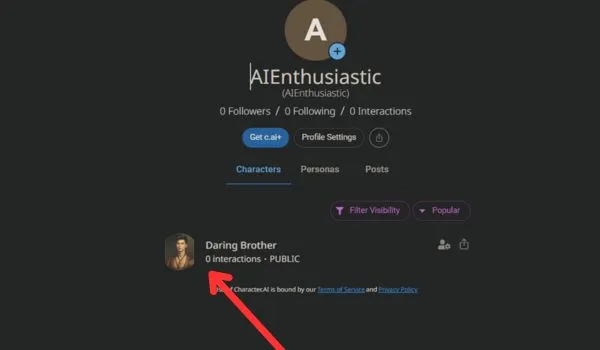
To begin the deletion process, navigate to the Character AI platform and log into your account.
From your list of created bots, select the bot that you wish to delete.
Step 2: Delete Conversations
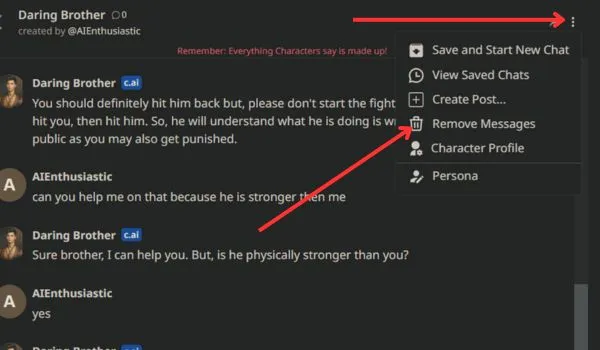
Before modifying the bot’s details, it is essential to delete all previous interactions with the bot.
To do that you need to open the chat history with your bot and locate the three-dot menu.
From the menu, select the option to “Remove Messages.” This will clear all previous dialogues with your bot.
Step 3: Modify Bot Details
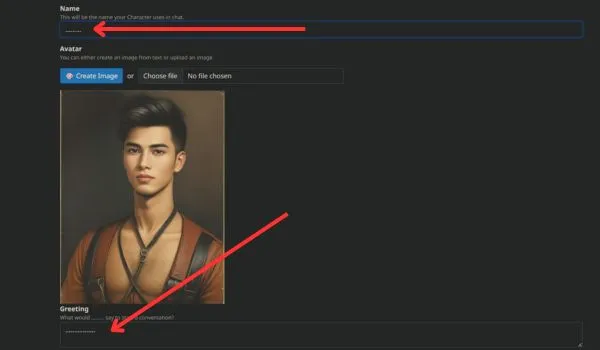
After deleting the chat history, navigate to the “Character Settings” by clicking on the three-dot menu again and selecting “View Character Settings.”
Here, you will find various fields representing your bot’s details.
Begin by clearing all information about your bot, including its name, description, avatar, greeting, and any other relevant details.
After that, you can replace this information with filler text or symbols.
As Character AI requires at least three characters in these fields, you can use three underscores (___) or dashes (–) as placeholders.
Step 4: Set Bot Visibility to Private
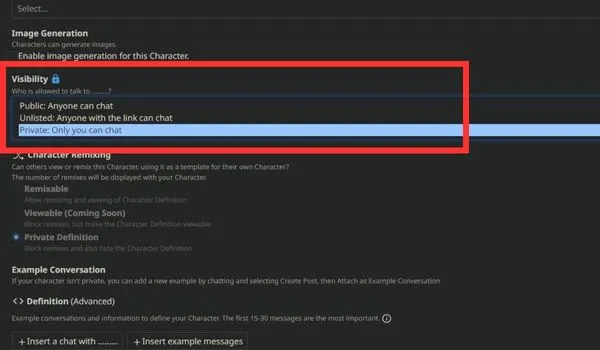
In the same “Character Settings” section, you will find the “Visibility” option.
Now you need to set the visibility of the bot to “Private.” This setting ensures that your bot is not visible or accessible to other users.
Step 5: Save the Changes
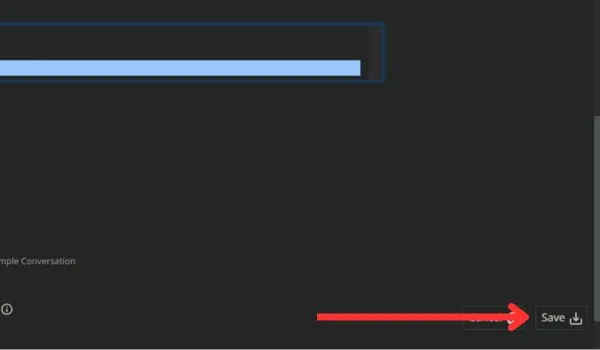
Once you have made all the necessary changes, click the “Save” button at the bottom of the page.
This will apply all the modifications, effectively deleting the bot from a user’s perspective.
Potential Issues and Their Solutions
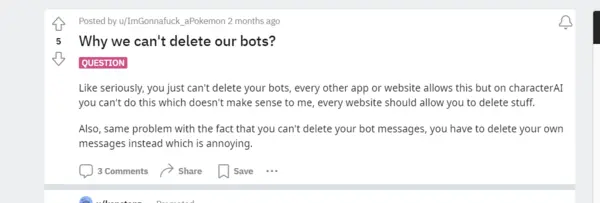
Character Not Found
If the user cannot find the character they want to delete, they should check if they have logged in with the correct account.
If the user still cannot find the character, they should try searching for it using the search bar.
If the character is still not found, it may have been deleted already.
Deletion Failed
If you encounter an error message when trying to delete a character, you should check if the character is currently being used in any active conversations.
If it is, you should end the conversation and try deleting the character again.
If the error message persists, you should try clearing their cache and cookies, then logging back in and attempting to delete the character again.
Recovering Deleted Character
If you accidentally deleted a character and want to recover it, you should check if you have a backup of their character data.
If you do, you can import the backup data to restore the deleted character.
If you do not have a backup, you should contact Character AI support for assistance.
However, it is important to note that Character AI does not guarantee the recovery of deleted characters, so it is recommended to regularly back up important character data to prevent loss.
Final Thoughts
While it may not be possible to permanently delete Character AI bot, you can effectively remove it from public view and render it unusable.
It is essential to follow the steps outlined in this guide to ensure that your account remains organized and your privacy is maintained.
As Character AI continues to evolve, it is possible that future updates may include more convenient options for managing and deleting bots.
Until then, use the provided workaround to delete or repurpose your bots as needed.

3 of experience in Digital Marketing and copywriting. He holds a bachelor’s degree from CBPBU Stern with a focus on History.
