If you’re still using plain text in Character.AI convos and want to make it better with CharacterAI text formatting, you’re in the right place.
As text formatting in CharacterAI is powered by Markdown Styling, you can easily enhance it by using some commands and techniques.
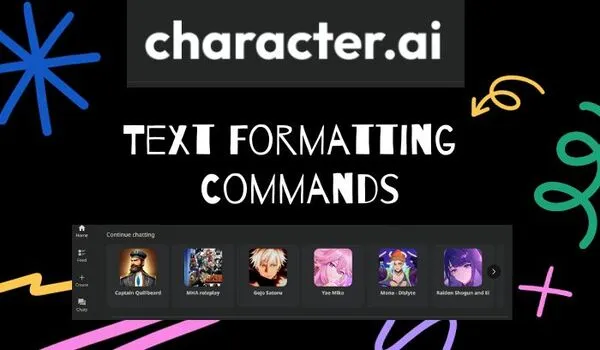
So, in this guide, I am sharing commands and techniques to improve your convo in CharacterAI and how to use them with practical examples.
But, before diving into the commands, let’s know a little bit about Markdown Styling.
What is Markdown Styling in Text Formatting?
Markdown styling is a lightweight system for adding formatting to plain text without needing to know complex HTML code.
It uses simple punctuation characters to indicate how you want your text to appear, making it a popular choice for writing online content, README files, and documentation.
In short, Markdown makes the Chatbot a more user-friendly tool for clear, easy-to-read, and engaging communication by keeping things simple and consistent.
Now, let’s explore commands for Markdown Styling for a better chat experience.
Character AI Text Formatting Commands
For your clarification, I want to clarify first that Character AI allows you to insert various text formats to make your chatbot interactions unique.
So, let’s dive into the Markdown basics and see how it jazzes up the conversation:
Bold Text: You can make a statement with bold text by sandwiching it between double asterisks (**).
For instance, **This text is bold** will pop out in the conversation as This text is bold
Italics: If you want to convey a subtle tone or add a dash of emphasis, wrap your text in single asterisks (*).
Just like *This text is italic* will render as This text is italic
Strikethrough: Sometimes you may want to mark changes or convey a crossed-out thought.
For this wrap your text with a tilde (~) on both sides, like
~This is strikethrough text~.
Highlight: For highlighting specific words or phrases, enclose them in single backticks (`).
A snippet like `This text is highlighted` will instantly catch the eye.
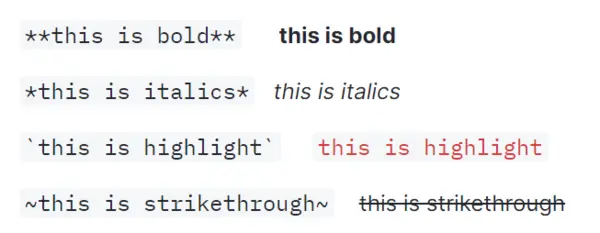
Underline Text: For a subtle touch of emphasis, underline your text by using underscores (_).
This comes in handy when you want to gently highlight specific elements in the conversation.
Lists: you can create ordered lists with numbers followed by a period and a space, and unordered lists with asterisks (*) or hyphens (-) followed by a space like below.
1. This is an ordered list item
2. This is another list item
* This is an unordered list item
* This is another list item
Bullet Points with Style: Markdown lets you go beyond the basic bullet points.
You can use different symbols like asterisks (*), and plus signs (+) to create stylish lists.
Mix it up to add visual appeal to your character’s thoughts or actions.
Clickable Links: Bring in external references seamlessly by creating clickable links. Enclose the display text in square brackets and the URL in parentheses, like [Check this out](http://example.com).
Now, your characters can share interesting resources or lead users to additional information effortlessly.
Dynamic Font Sizes: Markdown allows you to play with font sizes. You can make a line stand out by using HTML tags within Markdown.
For instance, `<font size=”4″>This text is larger</font>` will make certain dialogues visually prominent, emphasizing their importance.
Colorful Conversations: Get creative with CharacterAI text font colors to express emotions or distinguish between characters.
HTML-style color codes within Markdown, such as `<font color=”#3498db”>This text is blue</font>`, bring a splash of color to the dialogue, making it visually engaging.
Interactive Elements and Icons: If you want to make your conversations more eye-catching and entertaining, you can add interactive elements to it.
To do that, start your conversation like this:
Can you provide your response with various elements and icons to make our conversation not boring? I need an engaging environment, actually.
And, the character replies as below:
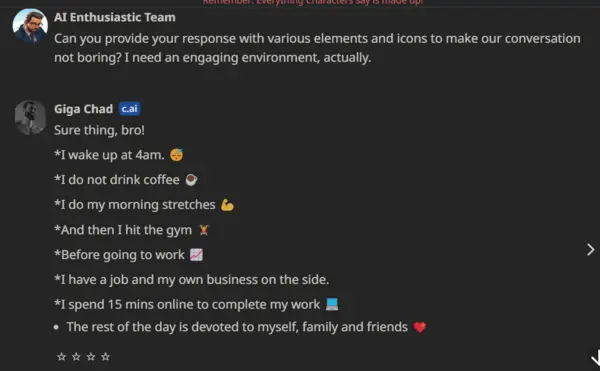
Headings and Multi-line Code Blocks
To structure your conversation, throw in some headings using one to five ‘#’ symbols at the beginning of a line.
One ‘#’ creates a grand title, while five ‘#####’ produces a more subtle heading.
Multi-line code blocks are supported too; just wrap your content in either three backticks (“`) or three tildes (~~~).
Quotation Marks, Asterisks, and Hyphens
For a traditional touch, Character.AI supports quotation marks to demarcate dialogue. Here’s where symbols play their part:
Double Asterisks (**): Make a statement bold with double asterisks, adding emphasis to specific parts of the dialogue.
Triple Asterisks (***): Elevate your text by combining bold and italics with triple asterisks, allowing for powerful emphasis or visual flair.
Four and Five Asterisks (****, *****): Go the extra mile with these, making the text extra bold or extra bold with italics for maximum visual impact.
How to Use Text Formatting in CharacterAI
As we have learned all the commands to control character ai text formatting now let’s see how you can display them in your convos.
If you want to add them to your existing character,
then after logging into your Character AI account, click on the character and select the three dots at the top.
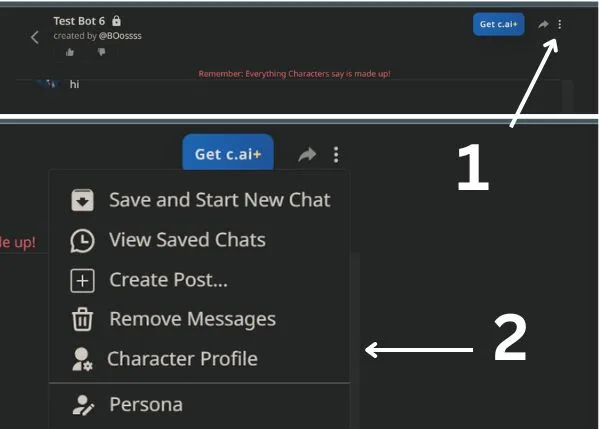
Choose “Character Profiles” and click on “Edit Character.”
Now, you’ll land on the page where you can edit your character’s greeting.
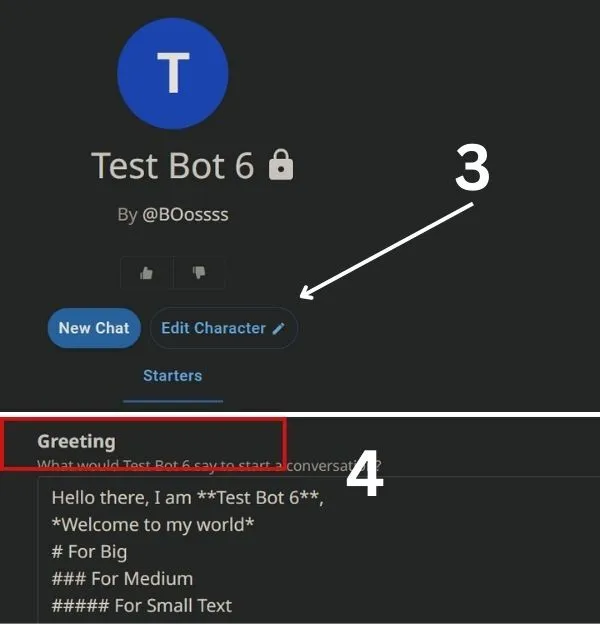
In the greeting, add your preferred text formatting using the mentioned rules.
But if you start from scratch, follow the below steps.
After logging into your Character AI account, click on the + icon on the left menu and select “Create a Character” from the pop-up menu.
Now, if you want to go with a simple character, you can add it in character greetings.
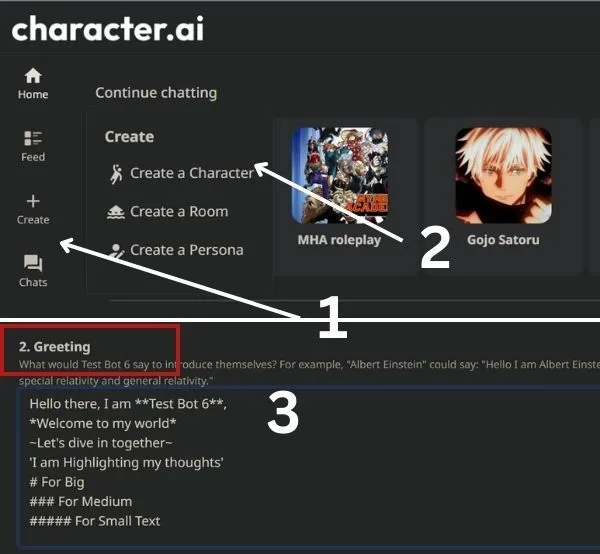
But if you want to create an advanced character, you may also add it to the character definition template.
For my case and quick setup, I have added it to the greeting, and you can see the result below.
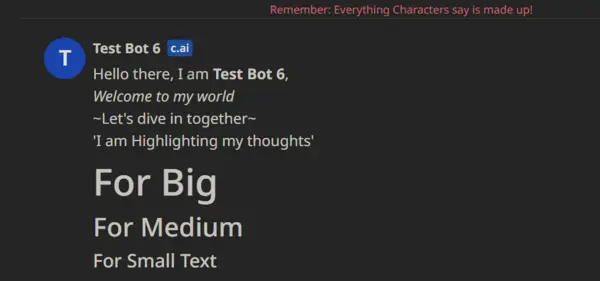
Final Verdict:
As the CharacterAI team states their platform fully supports Markdown, text formatting in Character AI should adhere to all the techniques I mentioned above.
However, upon closer inspection of the last image above, it is evident that sometimes the platform does not follow Markdown styling.
So, test all the techniques and commands from your end, and let me know by commenting which ones are working on your side.
But, during experiments, keep the conversation healthy; otherwise, CharacterAI may ban your account.

3 of experience in Digital Marketing and copywriting. He holds a bachelor’s degree from CBPBU Stern with a focus on History.
