Do you ever find yourself staring at the prompt box in Automatic1111, trying to put your creative vision into words that bring the perfect image to mind?
The frustration is real, my friends.
But don’t worry, because, within A1111, there’s a secret weapon: Interrogate DeepBooru.
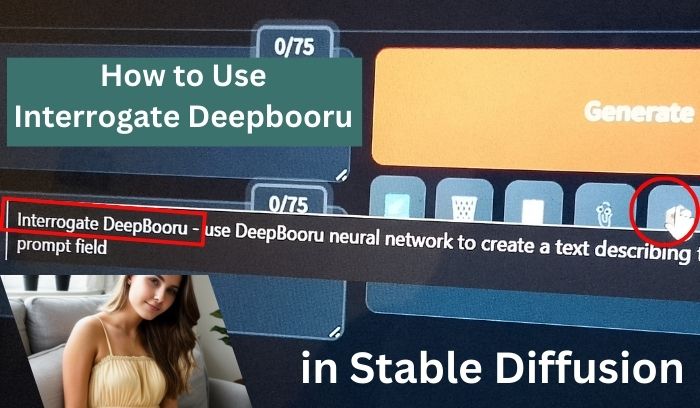
Whether you’re an experienced A1111 user or just starting with AI-powered image generation, Interrogate DeepBooru can be your guide.
So, let’s talk a bit about the tool and then explore how and when to use it.
What is Interrogate Deepbooru?
In Automatic1111 (A1111), “Interrogate DeepBooru” is a feature that helps you refine your image generation prompts by analyzing existing images.
It uses a machine learning model called DeepDanbooru, trained on a massive dataset of images and tags from the website Danbooru, to suggest relevant tags and concepts based on the image you provide.
In short, it acts as a bridge between your artistic vision and the AI’s interpretation, enabling you to provide specific feedback and requests for adjustments and better results.
I hope you understand what is it, now let’s see how we can use the tool properly.
How to Use Interrogate Deepbooru in Automatic1111
Before diving in, ensure that you have Automatic1111 installed and running smoothly.
Once you’re set up:
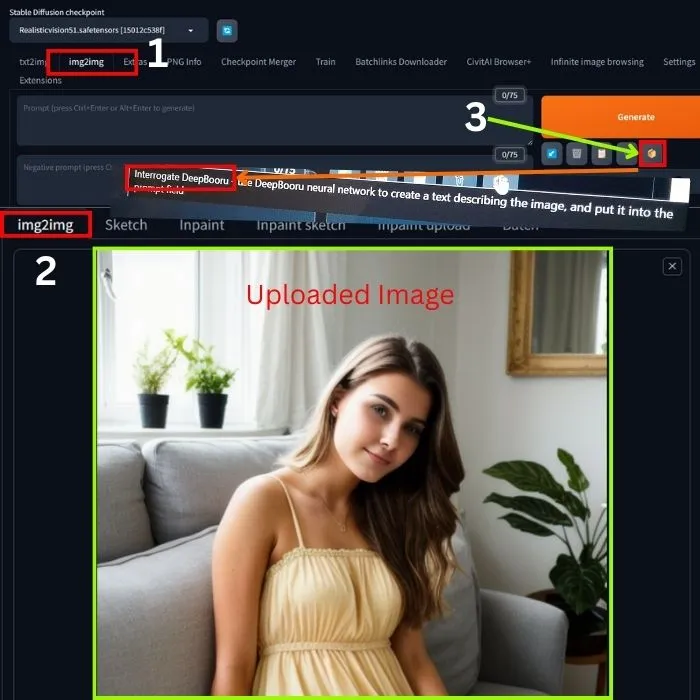
1. Head to the WebUI and navigate to the ‘img2img’ tab.
2. Upload the image you wish to analyze or create a fresh one using ‘txt2img’ in the ‘img2img’ canvas.
3. Just below the ‘Generate’ button you can see five tools with different colors, and yes the last one is DeepBooru Interrogate, you can check it by hovering the mouse on it.
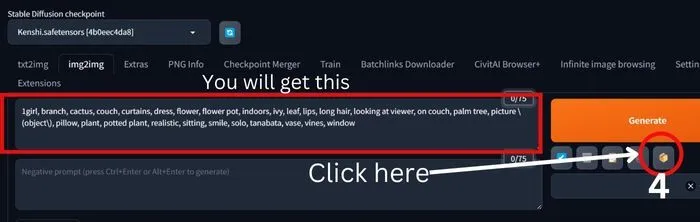
4. With your image loaded click on the “Interrogate DeepBooru” button.
The processing will start and you can see the prompt, suggested tags, and concepts tailored from the image image.
In my case, I get:
“1girl, branch, cactus, couch, curtains, dress, flower, flower pot, indoors, ivy, leaf, lips, long hair, looking at viewer, on couch, palm tree, picture \(object\), pillow, plant, potted plant, realistic, sitting, smile, solo, tanabata, vase, vines, window”
5. Now that you have a treasure trove of suggestions at your disposal, it’s time to wield them to your advantage:
Refine your prompt: Incorporate the suggested tags and concepts into your existing prompt, enriching it with deeper layers of meaning and nuance.
Explore new directions: Embrace unexpected suggestions as sparks of inspiration, leading you down uncharted creative paths and unlocking fresh perspectives.
And lastly, don’t forget to add a negative prompt.
In my case, Interrogate DeepBooru’s suggestion is looking good, so I am going with it.
If you find a good one you also can go with that otherwise improve it.
6. Okay, now you have a refined prompt infused with insights from DeepBooru, it’s time to witness the magic unfold:
So, to see it, hit the “Generate” button and see how your enhanced prompt generates a better image.


I hope you also find that the image is not as good as the uploaded one in terms of face.
Check the below section and find it’s solution.
When to Use Interrogate Deepbooru?
You see Interrogate DeepBooru is a powerful tool in Stable Diffusion, but it’s not always the best choice.
Here’s a breakdown of when it shines and when other approaches might be better:
1. You have a specific detail in mind about Anime: As I told you, the tool is trained tags from Danbooru, primarily about anime and manga-related content.
So, if you have a clear picture of what you want to change or refine in an image, DeepBooru can help achieve it precisely.
In my, as it was an AI-generated image of a real woman the output is not good enough.
So, I am testing another image:

Now, I get the prompt:
1girl, artist name, bangs, bare shoulders, black hair, blue butterfly, blue eyes, blurry, blurry background, blurry foreground, bug, butterfly, closed mouth, depth of field, earrings, hair between eyes, head rest, jewelry, lace, looking at viewer, motion blur, multicolored hair, nail polish, rainbow, smile, solo, sparkle, stained glass, streaked hair, two-tone hair
I like to improve it a little bit, and the final one is:
1girl, bare shoulders, black hair, blue butterfly, blue eyes, depth of field, earrings, hair between eyes, lace, looking at viewer, multicolored hair, nail polish, rainbow, smile, solo, sparkle, stained glass, streaked hair, two-tone hair, masterpiece, high quality.
I also like to add the negative prompt:
multiple girls, text, error, missing arms, missing legs, missing fingers, extra digit, fewer digits, cropped, worst quality, low quality, error in hands and fingers
Okay, let’s see the results:


You can see in this case the image is good enough because Interrogate DeepBooru suggested the original tags of the uploaded image.
If you still encounter any errors in a specific part of your image, you can effortlessly address them with Inpainting in the img2img tab.
2. You want subtle adjustments: DeepBooru excels at making nuanced changes that preserve the overall style and composition.
Need the lighting to be warmer? DeepBooru can adjust it without drastically altering the image.
If not works read our post to control lighting in stable diffusion.
3. You’re stuck and need inspiration: Sometimes, the initial image isn’t quite right, but you’re not sure what to change.
In this case, DeepBooru can help you explore different possibilities by asking clarifying questions or requesting variations.
If you face any issues related to the tool not working, please check out this GitHub discussion.
Otherwise, you can choose any alternatives to find prompts from images in stable diffusion.
But before leaving, let’s see some…
Tips to Use Interrogate DeepBooru
Now, let’s delve into the fascinating world of Interrogate DeepBooru and unlock its full potential for crafting stellar prompts.
1. Know Your Image: Before diving in, take a moment to really understand your image.
- What are the key elements?
- What emotions does it evoke?
- What specific details do you want to capture in your prompt?
It helps you to interpret DeepBooru’s suggestions more effectively.
2. Look Beyond Tags: While DeepBooru provides tags, don’t limit yourself to them.
Use them as a springboard to explore related concepts, synonyms, and even antonyms to add depth and nuance to your prompt as I did in the last example.
3. Combine with Interrogate CLIP: Interrogate CLIP offers text-based suggestions and fine-grained control.
So, try to use both tools together to leverage their complementary strengths and gain a more comprehensive understanding of your image.
Note: It is not Clip Skip in Automatic1111.
But, if you don’t know how to use them together please let me know by commenting below, and I will create a post on it.
4. Be Mindful of Content: Danbooru, the data source for DeepBooru, might contain NSFW or offensive content.
Be aware of this and filter your prompts accordingly to avoid undesirable suggestions.
5. Practice Makes Perfect: Like any tool, mastering Interrogate DeepBooru takes practice.
So, experiment with different images, prompts, and settings to discover what works best for you and unleash your creative potential.

Hi there! I’m Zaro, the passionate mind behind aienthusiastic.com. With a background in Electronics Science, I’ve had the privilege of delving deep into AI and ML. And this blog is my platform to share my enthusiasm with you.
