Are you curious about the surreal scenes and characters generated by Stable Diffusion and ever puzzled over their meaning?
Well, worry no more!
Dive into Interrogate CLIP, a handy tool always ready to reveal the secrets behind your creations.
So, without delay let’s start with basic info about it.
What is Interrogate CLIP?
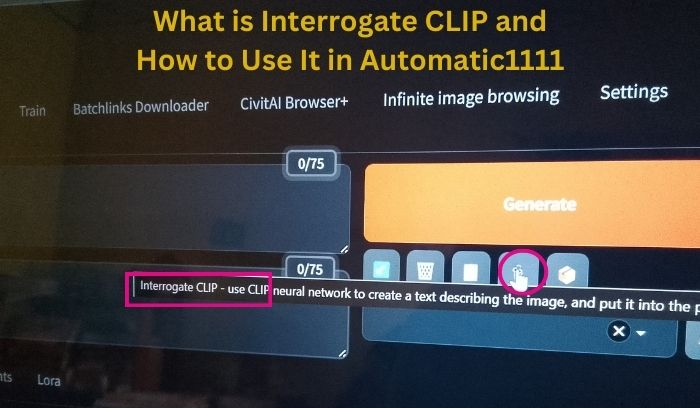
In Stable Diffusion, “Interrogate CLIP” is a feature that helps you to understand the elements and concepts the model recognizes within a generated image.
CLIP stands for “Contrastive Language-Image Pre-training”, and it’s essentially a system trained to identify and describe the visual content in an image based on its relationship to text descriptions.
How “Interrogate CLIP” works:
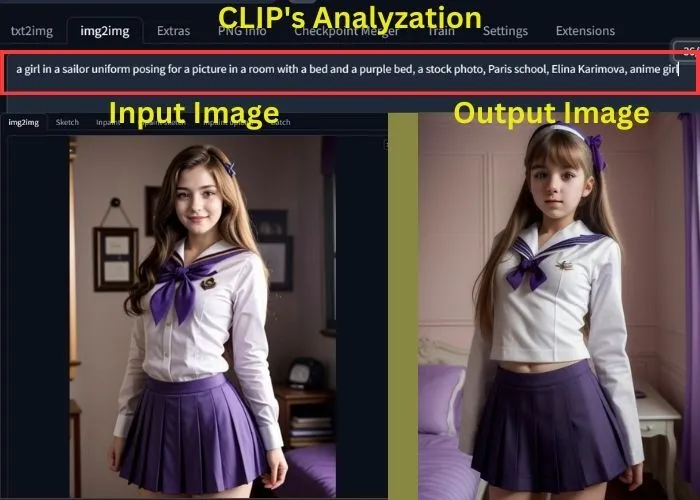
Image Input: First, we provide an image generated by Stable Diffusion through the “img2img” (image-to-image) tab.
CLIP Analysis: Then the system sends the image to the CLIP model.
CLIP analyzes the image and attempts to identify the most relevant keywords or phrases that describe its content.
Output: Lastly, CLIP returns a list of these keywords or phrases, indicating the concepts and elements it recognizes within the image.
It essentially provides an interpretation of the image based on its understanding of language and its training data.
Now, let’s practically do the process step-by-step and understand.
How to Use Interrogate CLIP in Automatic1111
Before diving in, ensure that you have Automatic1111 installed and have basic knowledge about the web UI.
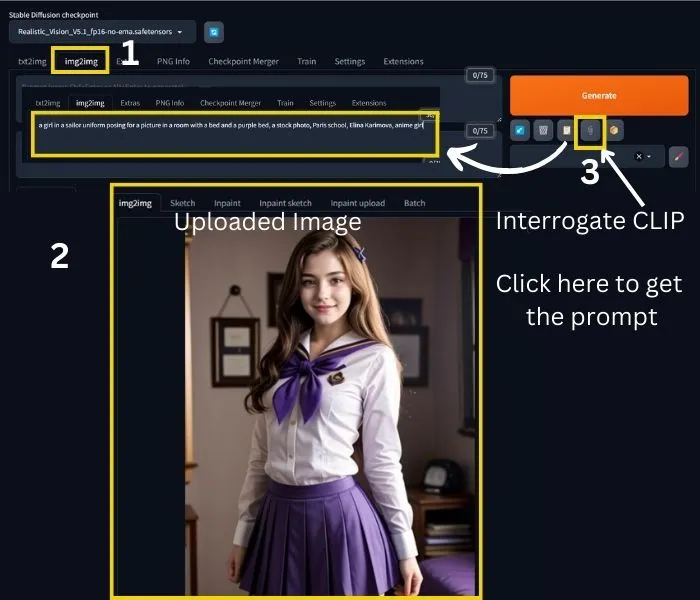
Once you’re set up:
1. Head to the WebUI and navigate to the ‘img2img’ tab.
2. Upload the image you wish to analyze or create a fresh one using ‘txt2img’.
3. If you generate an image by the txt2txt tab, then send it to the img2img tab.
4. Now click on ‘Interrogate CLIP’, the fourth tool under the generate button and you will get all the tags and composition of the image.
5. Edit the prompt as you desire and add a negative prompt for better results.
6. Now, adjust all the parameters and settings, then click on the generate button.
That’s it! The model that you have selected will generate an image similar to the one you uploaded.
I hope you understand how to use Interrogate CLIP in Stable Diffusion. But remember it is not Clip Skip in stable diffusion.
It is like Interrogate DeepBooru.
If you are still confused about why you should use it, read the section below.
Why Use Interrogate CLIP in Stable Diffusion: Benefits
You know Stable Diffusion is a powerful tool for generating images from text descriptions (prompts).
But coming up with the perfect prompt to achieve the image you desire can be tricky.
Here’s where Interrogate CLIP comes in:
Understanding an image: Suppose you have found an image and want to generate like this one.
Interrogate CLIP can analyze an image you provide and try to understand its content and be capable of generating a prompt.
In my case, you can see the uploaded image in the last image that I have showcased above.
Interrogate CLIP gives the prompt:
a girl in a sailor uniform posing for a picture in a room with a bed and a purple bed, a stock photo, Paris school, Elina Karimova, anime girlSo, it can be…
Starting point for your creativity: This prompt acts as a springboard for your creativity.
You can use it as-is, refine it, or use it as inspiration for a completely new direction.
In my case, I want to edit the prompt and it is:
a girl in a sailor uniform posing for a picture in a room with a bed and a purple bed, a stock photo, Paris school, Cute smiling face, realistic, masterpiece.I also add the below negative prompt for better results:
drawing, painting, illustration. worst quality, low quality, low resolution, imperfect, anime, cartoon, graphic, rendered, crayon, graphite, abstract, glitch, deformed, mutated, ugly, disfiguredSo, the generated images:


So, in short, it is evident that Interrogate CLIP helps you bridge the gap between the image in your head and the text description needed to create it with Stable Diffusion.
Here are some additional benefits:
Overcoming writer’s block: If you’re stuck and can’t figure out how to describe what you want, Interrogate CLIP can provide a helpful starting point.
Exploring variations: The prompt generated by Interrogate CLIP might suggest aspects of the image you hadn’t considered, opening doors to new creative avenues.
But it’s important to remember that Interrogate CLIP is a tool, and the results may not be perfect.
You might need to refine the prompt or try different variations to get the desired image.
In this scenario, you can try to use Interrogate CLIP and DeepBooru together.
Using Interrogate CLIP and DeepBooru Together
I hope you’ve noticed that the Interrogate CLIP’s prompt isn’t quite ready, and you’re wondering what to add or remove, Interrogate DeepBooru can help you brainstorm ideas.
To use DeepBooru, simply click on the fifth tool under the generate button for the same image.
Below are my prompts obtained from Interrogate CLIP and DeepBooru respectively.
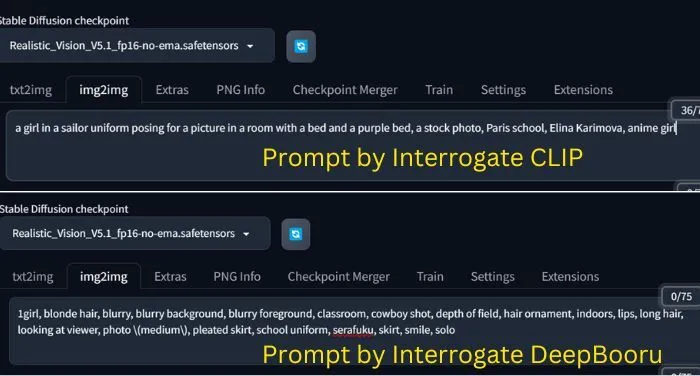
Now, drawing inspiration from both prompts, create your own.
I’ve crafted the following using suggestions from Interrogate CLIP and DeepBooru.
An 18-year-old girl in a sailor uniform posing for a picture in a room with a bed and a purple bed, smile, a stock photo, Paris school, cowboy shot, depth of field, hair ornament, indoors, lips, long hair, looking at the viewer.Paste it and click the generate button.


Wow! Now you can see the composition of the image closely resembles the uploaded image.
This method allows you to draw inspiration from any image and make it your own.
If you encounter errors in any part of the generated image, you can easily rectify them using ControlNet.
Before you go, be sure to read the section below to avoid any potential errors.
Fix: Interrogate CLIP not Working
We already know that Interrogate CLIP is a powerful tool used in Stable Diffusion for image interrogation, but encountering issues with its functionality can be frustrating.
There are several steps you can take to troubleshoot and resolve these issues.
1. Check for Bugs and Updates: Interrogate CLIP has experienced reported bugs in the past, particularly on MacOS.
It’s crucial to see if there are any known issues or recent updates that might resolve the problem. You can search for “Interrogate CLIP not working” on GitHub to check for updates and known bugs.
2. Restart and Refresh: Sometimes, a simple restart of the Stable Diffusion WebUI or your browser can clear temporary glitches.
Try closing and reopening the program entirely to see if this resolves the issue.
3. Browser Compatibility: Reports have suggested that Interrogate CLIP may not function properly on certain browsers.
If you’re not using a popular browser like Chrome or Firefox, consider switching to see if the problem persists. Compatibility issues could be causing the malfunction.
By following these steps, you can systematically diagnose and potentially resolve the issues that may arise during your experiment with CLIP Interrogate.

Hi there! I’m Zaro, the passionate mind behind aienthusiastic.com. With a background in Electronics Science, I’ve had the privilege of delving deep into AI and ML. And this blog is my platform to share my enthusiasm with you.
